
Myzone
Get Started
EFFORT IS DIFFERENT FOR ALL US.
HOW DOES IT WORK?
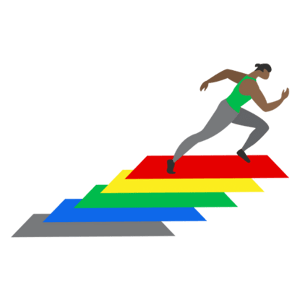
Myzone works in five zones. Each zone represents a percentage of your maximum heart rate (MHR).
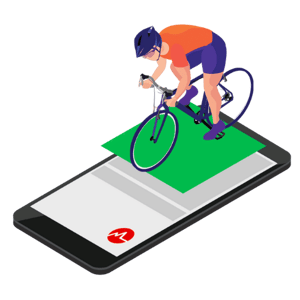
Myzone calculates your MHR from the moment you start training. You can track your effort as you go.
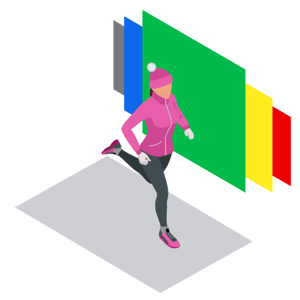
Reach different zones based on your MHR. The harder you work, the more Myzone Effort Points (MEPs) you earn.

MEPs help to transform any workout into a challenge. The best kind of motivation!
The Zones
Each of the five zones represents a percentage of your maximum heart rate (MHR). This is calculated specifically to you when you start training with Myzone.
If your MHR changes over time, Myzone updates this automatically to guarantee your data stays personal to you.
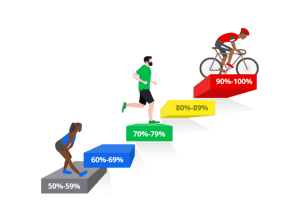
Red and Yellow Zones of Myzone heart rate training
The yellow and red zones come into play with high intensity physical activity and cardio workouts. Whether you're running, performing plyometric movements, taking a spin class or interval training, pushing yourself into these zones will burn more calories and earn more Myzone Effort Points.
Most people shouldn't be aiming for the red zone with every workout. Nuances between the different zones are much more beneficial to your wellbeing than trying to max out with every movement.

HOW TO SET UP YOUR DEVICE
Once you have picked up your Myzone device from your preferred UFIT location, follow these 4 simple steps:
Search facility ID: UFISG001 to join the Move In May challenge. You will then receive an invitation from your Team Leader.
Download the free Myzone App
The Myzone App is an easy way to keep track of all your workout data on the go and it's free!
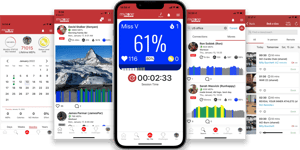

Join our Community Challenges
It's time to get out of your comfort zone and get moving!
Top Tips For Your Myzone Device
- You can wear the monitor either on your wrist, arm, or round your chest. Round the chest is the most accurate.
- The monitor is waterproof up to 10m.
- You should only wear your Myzone monitor when doing exercise that will elevate your heart rate, such as walking, swimming, cycling, workout out etc, (not all the time like a Fitbit).
- The app can be slow to update points and leaderboards so be patient!

Frequently Asked Questions
Registering your belt through the Myzone App is easy!
Before you start you will need two things
1. Use UFIT's Facility ID number. Please enter the number of the location who's team you are joining:
- Club Street Facility ID: UFISG001
- City Hall Facility ID: UFISG004
- Orchard Facility ID: UFISG003
- One-North Facility ID: UFISG002
- Outdoor Classes Facility ID: UFIT005
- Under Armour Facility ID: UFIT006
2. Your Module, to locate your belt ID (this is on the back of the module)
Follow these 3 simple steps:
1. Open the app, tap ‘Register Your Belt’ and follow the prompts.
Note: You do not need to enter the “SN”, just the numbers that follow.
2. In order to ensure your Myzone readings are as accurate as possible, enter your gender, height, weight, and date of birth.
3. Once you’re finished, tap Submit then log in to your personal profile with the email address and password you used to register.
Before you start you will need two things
1. Use UFIT's Facility ID number. Please enter the number of the location who's team you are joining:
- Club Street Facility ID: UFISG001
- City Hall Facility ID: UFISG004
- Orchard Facility ID: UFISG003
- One-North Facility ID: UFISG002
- Outdoor Classes Facility ID: UFIT005
- Under Armour Facility ID: UFIT006
2. Your Module, to locate your belt ID (this is on the back of the module)
Simply follow these three steps:
1. Follow the prompts here.
Note: You do not need to enter the “SN”, just the numbers that follow.
2. In order to ensure your Myzone readings are as accurate as possible, enter your gender, height, weight, and date of birth.
3. Once you’re finished, tap Submit then log in to your personal profile with the email address and password you used to register.
If you haven’t downloaded the Myzone App now is the best time, so you can be connected with the Myzone community and gain live streams of your workout.
Wrist or forearm: In this location, MZ-Switch uses optical blood flow, also called PPG (short for Photoplethysmography). This technology shines a LED light into your skin that measures the volumetric variation of your blood flow to predict your heart rate.
Chest: In this mode, the black sensors on the strap read your heart rate via electrocardiogram, or ECG, which traces the electrical activity of your heartbeat.
Uploading your data in a UFIT facility is easy! Most of the time you probably don’t even notice when it happens.
However, if you’re having trouble, try these steps:
1. Stand within 10 feet of a Myzone receiver while wearing your belt.
2. When your name and the current time appear on the feed at the foot of the display screen, your upload is complete and your belt is empty.
Your workout data will now be viewable through your online Myzone account.
Yes, when you are not streaming to your app or gym display, your device stores up to 36 hours of exercise data. You can upload your workout through the app or at your gym - just put your belt on, power it up, then connect!
On the app, keep your belt on until you receive the message the top of the home screen indicating all data has been received. At the gym, stand within 10 feet or 3 meters of your gym display. Your name will appear scrolling at the top of the screen once your data has uploaded.
Myzone Effort Points (MEPs) are awarded for every minute spent exercising in your personal intensity zones.
The more effort you put in, the more MEPs you earn. Challenges, personal goals, and rankings are all based on your MEP count.
When looking at your live tile, you can find your current MEP count in the bottom right corner, next to the pulse line.
Wrist: Use your wrist strap for swimming and other non-gripping, repeatable movements.
Arm: Snap your module into your arm band for improved accuracy during non-gripping activity and repeatable movements, excluding swimming.
Chest: Chest is best to get the most accurate results for all activities except swimming.
Check out this comprehensive table of activities for specific guidelines.
MZ-Switch Recommended Activities Table
Understanding your Live Tile is the key to a successful, productive workout with Myzone!
The tile is what you see on the Myzone app when you exercise or on the screen in the gym.
The percentage shown on your tile is a % of your effort or maximum heart rate (MHR). The equation for estimating your max heart rate is 211 – (0.64 x age).
Note: If you achieve a higher MHR when wearing the belt, your MHR and zones will be automatically adjusted.
Live tile colors represent the zone you’re working in according to your effort.
- Grey = 50-59% – Earns 1 MEP/minute
- Blue = 60-69% – Earns 2 MEPs/minute
- Green = 70-79% – Earns 3 MEPs/minute
- Yellow = 80-89% – Earns 4 MEPs/minute
- Red = 90-100% – Earns 4 MEPs/minute
Note: exercising in the Red Zone will continue to earn you 4 MEPs/min because Myzone does not want to encourage overtraining by rewarding the Red Zone with higher MEPS.
Yes, it is safe to use with medical devices. However, these may interfere with the chest strap, so please wear your Switch on your wrist or arm.

.png?width=301&height=187&name=Website%20Navigation%20Images%20(3).png)

-1.jpg?width=1984&height=1196&name=UFIT%20Club%20Street%20Front%20(4)-1.jpg)





